FlipaClip is a fantastic app for creating frame-by-frame 2D animations directly on your Android device. Whether you’re a beginner in animation or an experienced artist, FlipaClip APK offers a range of tools to bring your creative ideas to life. Here’s a step-by-step guide on how to download, install, and start using FlipaClip on your Android device.
Why Choose FlipaClip for Animation?
FlipaClip is a popular choice for animators, artists, and content creators because of its user-friendly interface and powerful tools. With features like multiple layers, onion skinning, a timeline, and the ability to add audio, FlipaClip makes it easy to create high-quality animations, GIFs, and video clips. Plus, it’s available for free on the Google Play Store, with optional premium features to enhance your animation experience.
Before downloading FlipaClip, it’s important to ensure your Android device is compatible with the app. FlipaClip works well on most modern Android smartphones and tablets. However, for the best experience, make sure your device:
These requirements will help ensure that FlipaClip runs smoothly and that you can create animations without lag or crashes.
Follow these steps to download and install FlipaClip on your Android device:
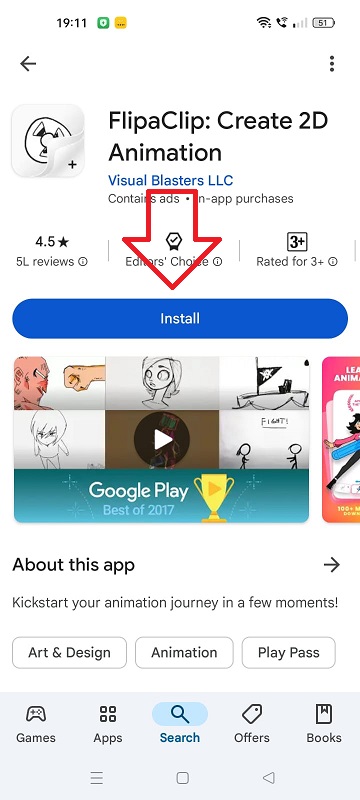
Also Read: Install FlipaClip App on your PC Windows & Mac
Upon opening FlipaClip for the first time, you’ll be guided through a short tutorial on how to use the app. Here’s how to get started:
Step #1: Create a New Project
Tap the “+” button to create a new project. Name it, select your canvas size, and set the frames per second (FPS) to control the animation’s smoothness.
Step #2: Explore the Tools and Timeline
FlipaClip’s intuitive interface includes tools like brushes, erasers, and shapes. The timeline at the bottom allows you to add and edit individual frames for smooth transitions.
Step #3: Experiment with Layers
You can use up to three layers in the free version, or up to ten layers if you opt for the premium version. Layers are essential for creating detailed animations with backgrounds, characters, and foregrounds.
FlipaClip offers premium features that expand its functionality. For a small fee, you can unlock additional layers, remove watermarks, and access cloud storage. These features are ideal for animators who want to add more depth and polish to their projects.
After setting up your workspace, you’re ready to start animating! Use the onion skin tool to see previous frames as you draw, add audio for an engaging experience, and preview your work. Once you’re satisfied, export your animation in formats like GIF, MP4, or PNG sequences, and share it on social media or with friends.
With this guide, you’re all set to download and begin using FlipaClip APK on your Android device.