FlipaClip is one of the most popular mobile apps for creating frame-by-frame animations, allowing users to bring their creative visions to life on their smartphones or tablets. With an intuitive interface, powerful tools, and versatility, it’s perfect for everyone, from beginners to experienced animators. This guide will provide an overview of how to get FlipaClip App, set it up on your device, and make the most of its features.
What is FlipaClip?
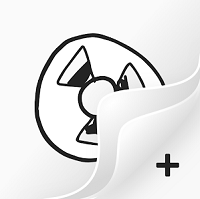
FlipaClip is a 2D animation app that simplifies the animation process, making it accessible for users of all skill levels. Developed by Visual Blasters LLC, FlipaClip is designed for mobile devices, which means that you can take your creativity with you and animate wherever inspiration strikes. Whether you’re a beginner learning the basics or a professional looking for a mobile tool to sketch animations, FlipaClip offers a range of features to help you make beautiful frame-by-frame animations.
Getting started with FlipaClip is quick and easy. Follow these steps to download and install the app:
Find the App in Your App Store:
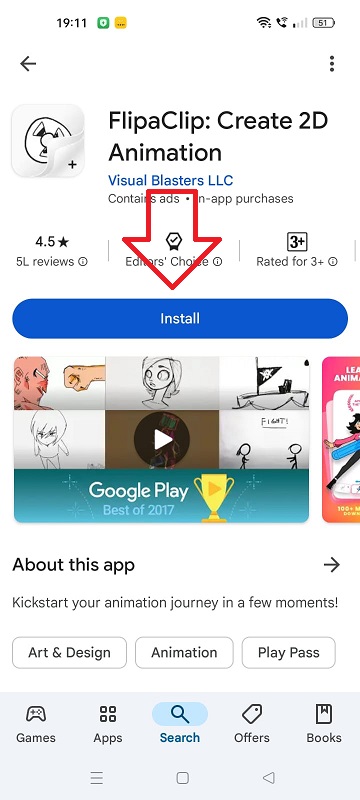
Sign Up or Log In:
Set Up Your Workspace:
Must Read: Get FlipaClip on your PC Windows & Mac
FlipaClip has a user-friendly interface that makes it easy for beginners to get started. Here’s a quick breakdown of what you’ll see on the screen:
Canvas: This is the main area where you’ll draw each frame.
Timeline: Located at the bottom, the timeline allows you to add and edit frames, making it easy to control the flow of your animation.
Tools Panel: On the left, you’ll find tools for drawing, erasing, filling, and using shapes. These are essential for creating your frames.
Layers Panel: If you’re using the free version, you have access to up to 3 layers, while the premium version offers up to 10 layers. Layers make it easier to separate elements in your animation, such as characters and backgrounds.
Also Read: Install FlipaClip Pro version for Additional Features
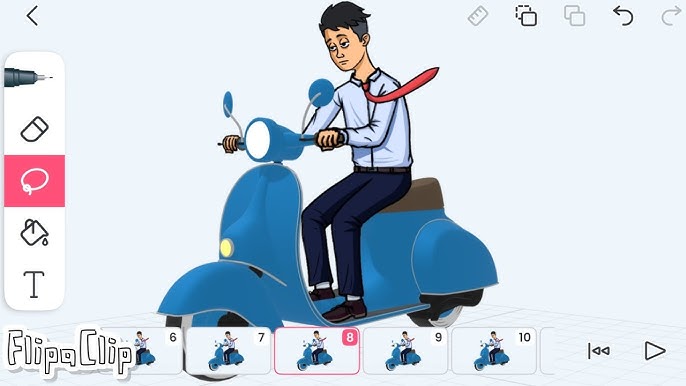
Once you’ve installed and opened FlipaClip, you’re ready to start animating. Here’s a guide to using the app’s essential features to create your first animation:
Tap on the “+” button to create a new project.
Choose a name for your project, set the canvas size, and select the frames per second (FPS). A higher FPS will make your animation smoother but requires more frames, which can take more time to draw.
Choose a background color or leave it blank.
Layers are essential for adding depth and organization to your animation. For example, you can use one layer for the background and another layer for the character. This way, you can edit each element independently.
To add a new layer, go to the “Layers” icon. In the free version, you can use up to 3 layers, while the premium version offers up to 10 layers.
Select the pen or brush tool from the tools panel and start drawing your first frame. FlipaClip offers various brush options, including pencils, markers, and paintbrushes, so you can create different textures.
Use the Onion Skin feature, which displays a faint outline of the previous frame, to help you create smooth transitions between frames. This feature is essential for maintaining consistency in frame-by-frame animation.
Once you’ve drawn your first frame, tap the “+” button on the timeline to add a new frame. Using onion skinning as a guide, adjust your drawing slightly to create movement.
Repeat this process to build out your animation frame by frame.
FlipaClip includes a lasso tool that lets you select and move parts of your drawing. This is helpful if you want to adjust specific areas without redrawing the entire frame.
Adding sound to your animation can make it more engaging. FlipaClip allows you to add audio directly within the app:
Tap the audio icon on the top right of the timeline.
You can either record your voice, add sound effects, or upload music from your device.
The app allows you to sync audio with your frames for precise timing.
Before finalizing, preview your animation by pressing the play button. This lets you check if the movement is smooth and the timing is right. Make any adjustments needed by editing individual frames.
Once you’re satisfied with your animation, you can export it in different formats, including GIF and MP4. To export your animation:
Tap the “Export” button and choose your preferred format.
You can share your animation directly to social media platforms like Instagram, YouTube, and TikTok, or save it to your device.
To make the most of FlipaClip App’s features, here are some helpful tips:
Start Simple: If you’re new to animation, start with basic movements, like a bouncing ball or a waving hand. This will help you understand how frame-by-frame animation works before tackling more complex projects.
Experiment with FPS Settings: Lower FPS (frames per second) settings will make your animation look choppier but require fewer frames, which is ideal for beginners. Higher FPS settings provide smoother animations but require more time.
Use Layers Wisely: Layers are especially useful for complex animations. For example, use separate layers for backgrounds, foreground elements, and characters to make editing easier.
Leverage Onion Skin: The onion skin feature helps keep your animation consistent. This is particularly useful for maintaining the position and size of moving elements across frames.
Explore the Community: FlipaClip has a vibrant user community where animators share their work, offer tips, and even collaborate on projects. Browsing through community projects can be inspiring and help you pick up new techniques.
Try Pressure Sensitivity: If you have a stylus like the Apple Pencil or Samsung S Pen, use the pressure sensitivity feature to create more dynamic lines. FlipaClip responds to pressure, allowing you to make thinner or thicker lines based on the pressure you apply.
You May Like: Install FlipaClip on your Chromebook
FlipaClip has several advantages that make it a great animation app, but it’s also important to consider some of its limitations.
User-Friendly Interface: Ideal for beginners and younger users.
Affordable: The free version includes many essential features, while the premium version is affordable and adds useful tools.
Cross-Platform Sharing: Export options and social media sharing make it easy to showcase your work.
Cloud Storage: Premium users can back up projects to the cloud, preventing data loss.
Limited Layers in Free Version: Free users are limited to 3 layers, which may be restrictive for detailed animations.
No 3D Capabilities: FlipaClip is strictly a 2D animation app, so it doesn’t support 3D animations.
Performance on Large Projects: Some users experience lag on high-FPS or lengthy animations, especially on lower-end devices.
Final Thoughts
FlipaClip is an excellent animation tool for anyone looking to create engaging 2D animations without the complexity of high-end software. Whether you're experimenting with simple sketches or developing an intricate animated story, FlipaClip’s intuitive interface and powerful features allow you to bring your creativity to life. Download the app, start drawing, and discover the magic of frame-by-frame animation with FlipaClip!